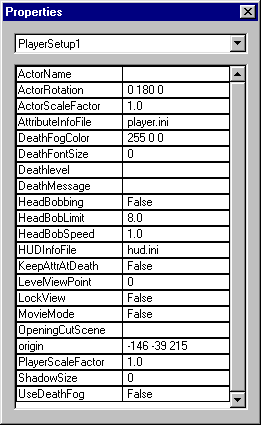
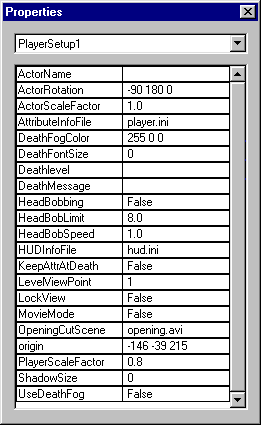
Example #1
Example #2
The PlayerSetup entity is used to provide various information for setting up the state of the level. This entity is required by Reality Factory and, if it is not present, will cause an error exit from the game. Only one PlayerSetup entity is allowed per level.
The fields for the PlayerSetup entity are:
| Field |
Description |
|---|---|
| ActorName |
Name of player actor |
| ActorRotation |
Rotation values in degrees required to orient player correctly |
| ActorScaleFactor |
Amount to scale player actor by - 1.0 equals 100% of normal size |
| AttributeInfoFile |
Name of the Attribute initialization file |
| DeathFogColor |
Color of fog used at death |
| DeathFontSize |
Font size of death message |
| Deathlevel |
Level to change to after dying |
| DeathMessage |
Message to display at death |
| HeadBobbing |
True if players head bobs when moving in 1st person |
| HeadBobLimit |
Maximum amount of head bob, in total units |
| HeadBobSpeed |
Speed of head bob in increments per move |
| HUDInfoFile |
Name of the HUD initialization file |
| KeepAttrAtDeath |
if TRUE then retain all current attributes after dying |
| LevelViewPoint |
Player viewpoint: 0=1st person, 1=3rd person, 2=isometric, 3=fixed camera |
| LockView |
True if viewpoint is unchangeable in level |
| MovieMode |
True if player input is disabled and ESC sets KeyMonitor to on |
| OpeningCutScene |
Name of the AVI or Gif file to play as the opening cut scene |
| PlayerScaleFactor |
Amount to scale player by - 1.0 equals100% of normal size |
| ShadowAlpha | Transparency of actor shadow bitmap (0 to 255) |
| ShadowAlphamap | Name of alpha bitmap to use for shadow |
| ShadowBitmap | Name of bitmap to use for shadow |
| ShadowSize |
Size of actor shadow bitmap, 0 is none |
| UseDeathFog |
If true use fog swirl at death |
| UseProjectedShadows | Use projected shadows for the player |
| UseStencilShadows | Use stencil shadows for the player (not used in 1st person view) |
In order to allow in game movies it is necessary that the keyboard input to the player be disabled and the player not be displayed. It is also necessary for the player to be able to terminate the movie at any time, rather than having to wait until the movie ends. If the MovieMode entry is true then the player is not rendered and the only keyboard input allowed is the ESC key. If the ESC key is pressed a trigger named MovieMode is set to on. This trigger can be used to trigger the forced Change Level used to end the movie. Normal keyboard control returns after this happens. See the document on Making a Movie for more details.
The LevelViewPoint value determines what type of view is initially used. The valid entries for this are:
| LevelViewPoint |
View Type |
| 0 |
1st Person |
| 1 |
3rd Person |
| 2 |
Diablo Style Isometric |
| 3 |
Fixed Camera |
The PlayerScaleFactor is used to make the player larger or smaller in relation to the level. The ActorScaleFactor is used to scale the player actor so that it fits the level properly. For example, the standard Reality Factory actor is 76 units high. If you wish to use an actor that is 152 units high you must scale it down to half size for it to match a level made for the standard actor. The ActorScaleFactor in this case would be 0.5. You then can scale the whole player up or down using PlayerScaleFactor and still have everything fit properly. Scaling the actor and the player does not cause a performance hit for the level.
The ActorRotation values are the values, in degrees, necessary to make your player actor stand up properly. Depending on the origin of the actor, these values will vary. For example, for an actor converted from a Half-Life model the values are:
X = 0
Y = 180
Z = 0
For an actor made in 3DStudio Max the values required are:
X = -90
Y = 180
Z = 0
If Deathlevel is not blank it is assumed to be the name of the level (with .bsp extension) that you will be changed to upon dying.
If ActorName is not blank then it refers to the name of the player actor to use in this level. It overrides the player actor defined in the RealityFactory.ini file.
Here are some examples of the PlayerSetup entity in different configurations.
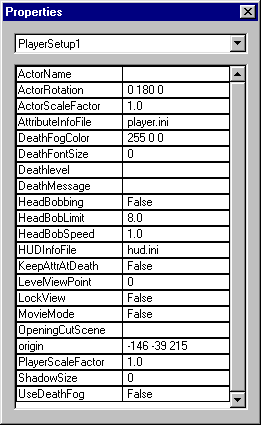 |
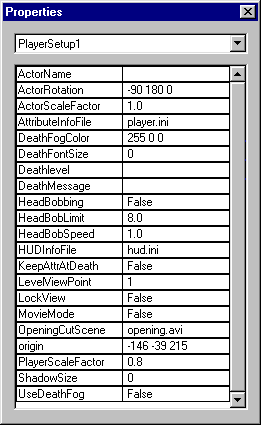 |
Example #1 |
Example #2 |
Example #1 is for a converted Half-Life actor of the proper size and provides a 1st person view for the level. It loads hud.ini for the initial values for the HUD and player.ini for the initial values for the player attributes.
Example #2 scales the player to 80% of its normal size. 3rd person is the type of view that is initially used. An opening cut scene is specified to be the AVI file opening.avi.